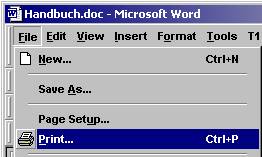 |
3.1. Simple managing: Easy
printing with EXTIF pro
Provided that installation was successfully
completed:
1.
Open any document (e.g. an .html or .xls file – for
testing, it is recommended to choose a small file with only a few pages) with
an application suitable for this type of action (Internet
Explorer or Excel respectively), then
2.
Select “File” / “Print” in the menu bar
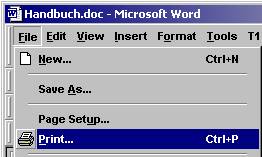
3.
Then, in “Print” window,
select EXTIF pro from the list of printers. (If EXTIF pro does not appear among
the available printers, it means that the installation
was unsuccessful.)
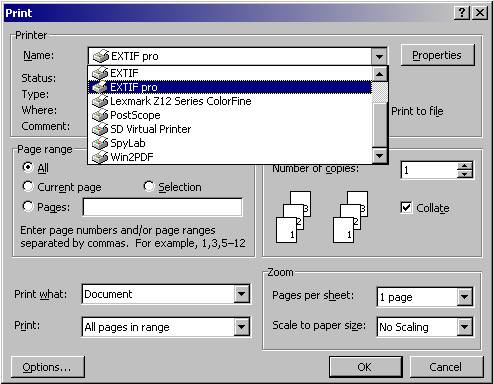
4.
Click “OK” to start the printing process (with the
default settings). In a few seconds, EXTIF pro will confirm the action by
displaying a message which tells you that the printing process has started.

You can either close this message box by clicking “OK” however it will
close automatically after the printing process is completed.