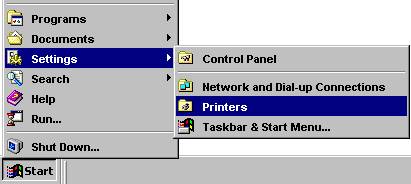 |
The Network Shared Version can be used on both one
single work station (computer) and shared with other computers over a local network:
1. To share over a Local
Network select:
“Start” / “Settings” / “Printers”,
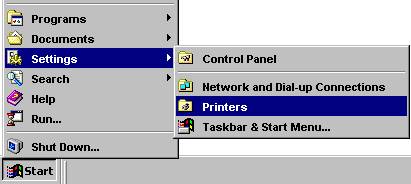
In order to open the “Printers” window, then right-click on the EXTIF
pro icon and select “Sharing...” from the context menu:
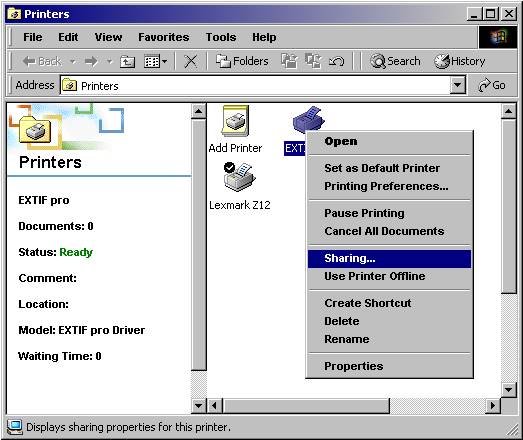
2.
Consequently, tab control “Sharing...” will
open. Select
"Shared as” and insert a share name for EXTIF pro.
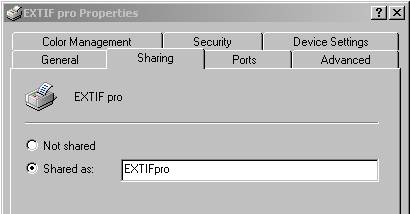
3.
You
can now access and print with EXTIF pro from other computers over the local
network.
Please note:
Printing with the Network Shared Version is subject to some
restrictions, which cause the relatively low price in comparison to several
Single User Versions.
In the following part, we will call the computer on which EXTIF pro is installed,
the “EXTIF-Server”, and the
other computers that access it via the network the “EXTIF-Clients”:
·
When you order a print job from one of the EXTIF-Clients on the
EXTIF-Server, EXTIF pro’s message
boxes and file name dialog will not appear on your computer screen but on the EXTIF-Server’s screen. This can be
quite an interruption for the person using the EXTIF-Server, who is most
probably working at something totally different.
·
In order to avoid
the appearing of the file
name dialogs on the EXTIF-Server
screen, which would force the person working there, to type in a file name on
your behalf, we strongly recommend selecting “use default name”.
In this case, you must
be aware that it is not the Default
path displayed on the Property Pages of the EXTIF-Client, which will be
used, but the one displayed on the Property pages of the EXTIF-Server.
·
The EXTIF-Clients should not refer to the hard drive of the EXTIF-Server
through drive letters, but only through “My Network Places”.